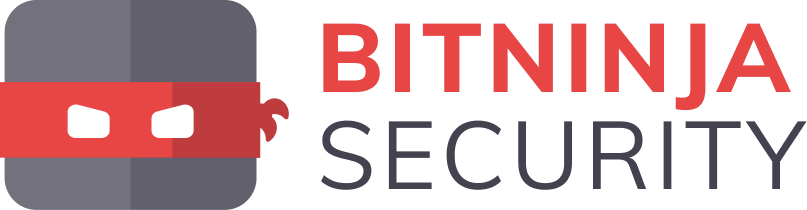To log in to a server using SSH, follow the instructions below regarding key generation and establishing the connection.
Generating SSH Keys in cPanel
1. Log in to cPanel and locate the SSH Access icon
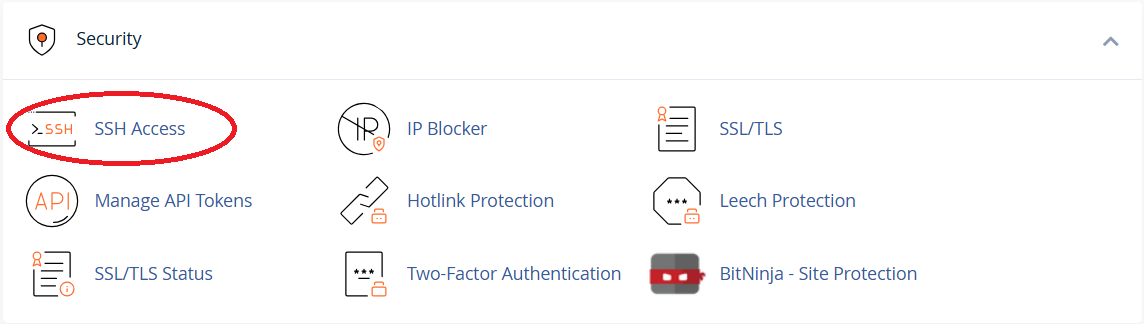
2. Click 'Manage SSH Keys'

3. Select 'Generate a New Key'

4. Fill in the fields (set a strong password, we recommend an RSA key and a key size of 4096) and generate the key
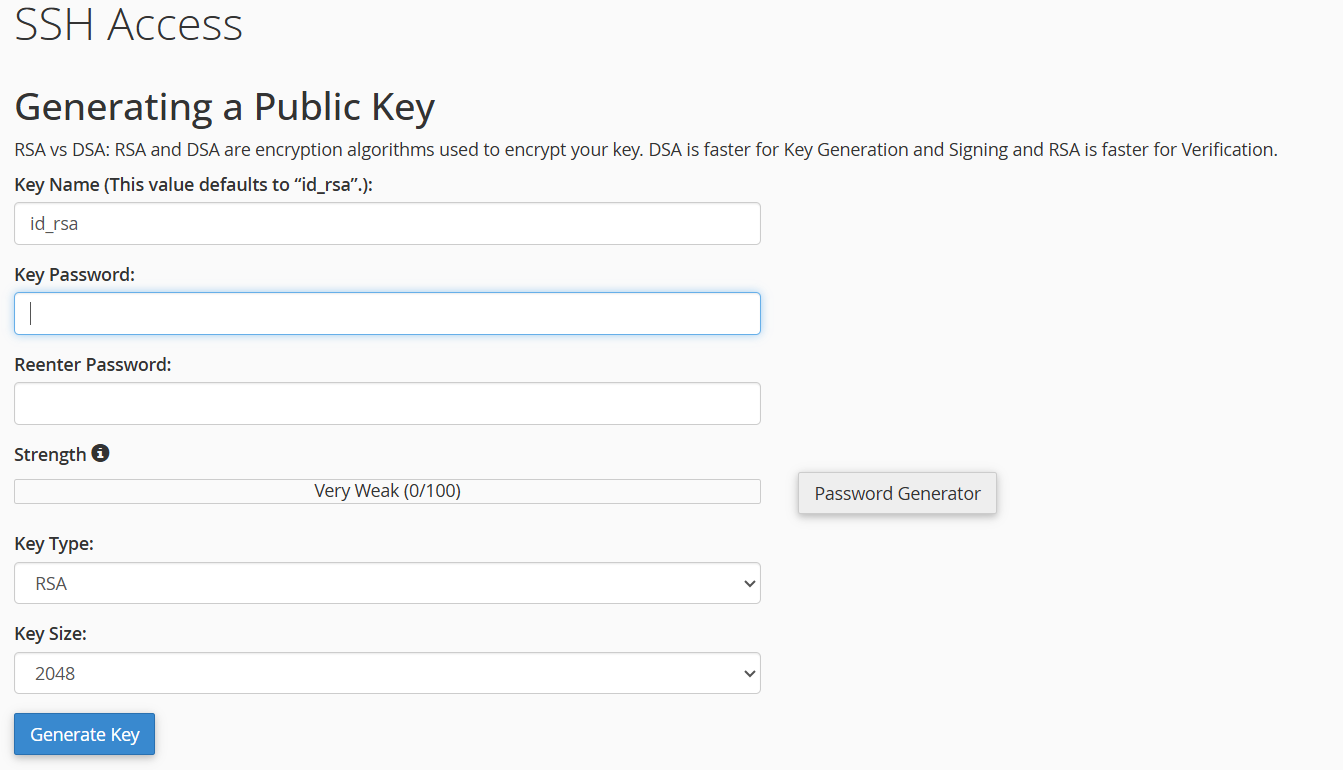
5. After generating the public key, click Manage next to it, then Authorize
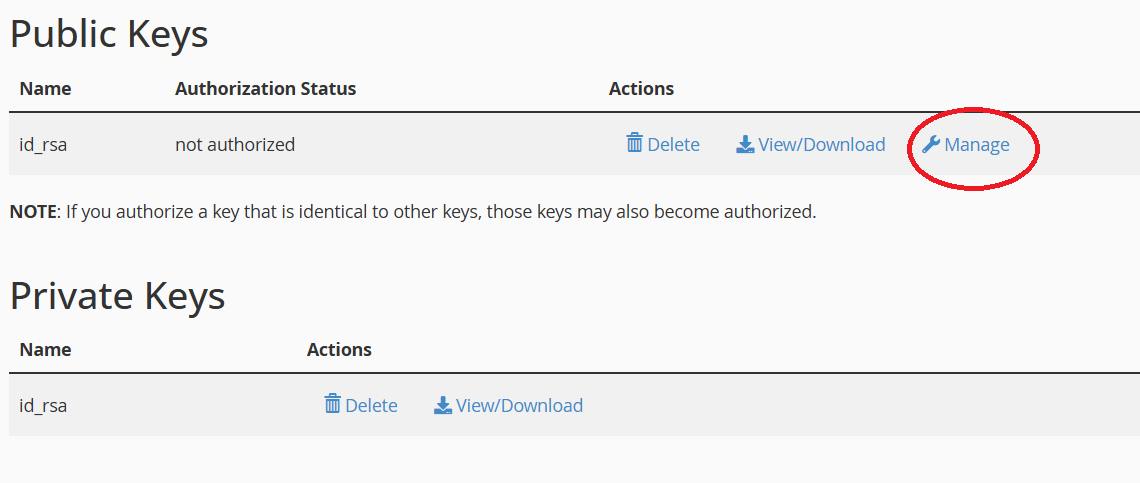
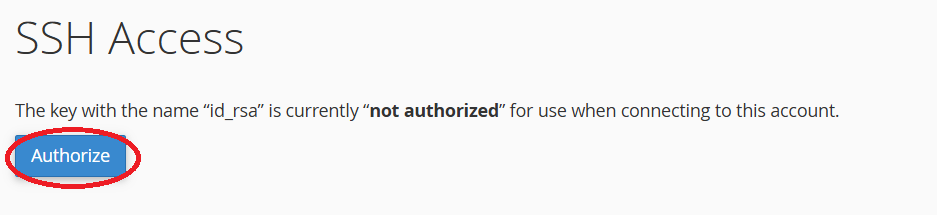
6. Download the private key – do not share it!
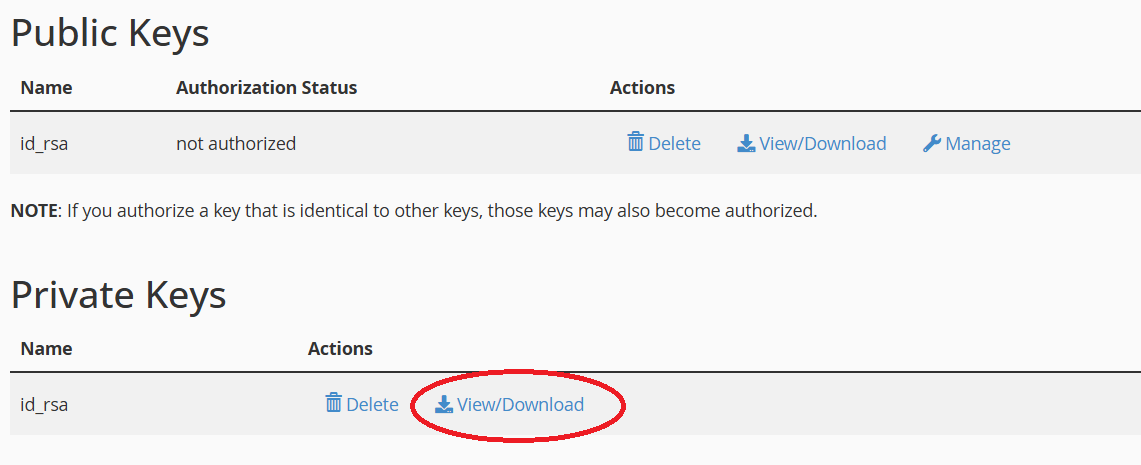
Uploading the Private Key
for PuTTY (Windows)
1. install PuTTY and PuTTYgen
2. open PuTTYgen and load the downloaded `.pem` private key
3. click Save private key and save it as a `.ppk` file
4. open PuTTY and go to the Session tab
5. enter `user@server-ip-wn`, port: `22022` and go to Connection → SSH → Auth
6. load the previously saved `.ppk` file (step 3) → click Open to establish the connection
for macOS / Linux
1. save the private key as `~/.ssh/id_rsa` and make sure to set the correct permissions:
chmod 600 ~/.ssh/id_rsa
`ssh user@server-ip-wn -p 22022`